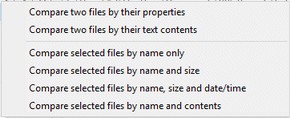Compare Folders - File Menu
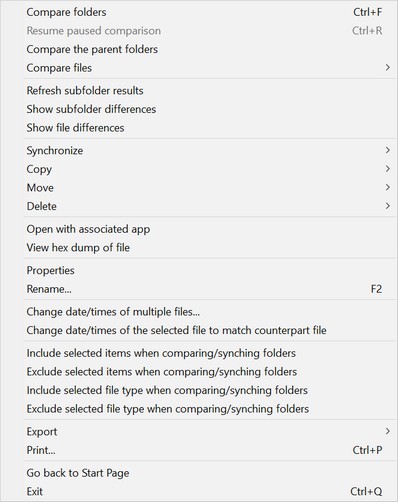
This File Menu appears on the Compare Folders window. It contains the commands and tools needed to compare and synchronize two folders. Items can be renamed and time stamps changed using functions offered here. You can view item properties and binary contents here. Comparison results can be exported and printed out.
Here are brief explanations of the menu options:
Compare folders |
Compares the two folders shown in the folder lists. |
Resume paused comparison |
Resumes a comparison you have paused. |
Compare the parent folders |
Compares the parent folders of the current folders against each other. |
Compare files |
This menu offers the following file comparison actions: |
Refresh subfolder results |
Reruns the comparison of a selected subfolder. This is useful if the contents of a subfolder have changed since the comparison initially completed. |
Show subfolder differences |
Shows the differences between the selected subfolders and its counterpart in the other folder. |
Show file differences |
Shows the text differences between the selected file and its counterpart in the other folder. |
Synchronize |
This menu offers the following synchronization options: |
Copy |
This menu offers the following copy options: |
Move |
This menu offers the following move options: |
Delete |
This menu offers the following delete options: The Move to recycle bin option will move the selected items to the Windows Recycle Bin if one is available for the drive. While the delete permanently option will permanently delete the selected items. |
Open with associated app |
Opens the selected item using its associated application. File type associations are defined in Windows. See Windows Help for assistance with changing associations. |
View hex dump of file |
Shows the binary contents of a file in hexadecimal and ASCII representation. |
Properties |
Shows the standard Windows Property page for the selected file or folder. |
Rename... |
Allows you to rename the selected items. |
Change date/times of multiple files... |
Allows you to change the timestamps of the selected files. |
Change date/times of selected file to match counterpart file |
Changes the timestamp of a selected file to the same timestamp as its counterpart file in the other folder. |
Include selected items |
Adds the selected items to the Include Filters list. This will cause the program to include items with these names in future comparisons. |
Exclude selected items |
Adds the selected items to the Exclude Filters list. This will cause the program to exclude items with these names in future comparisons. |
Include selected file type |
Adds the extension of the selected file to the Include Filter List. This will cause the program to include items with this extension in future comparisons. |
Exclude selected file type |
Adds the extension of the selected file to the Exclude Filter List. This will cause the program to exclude items with this extension in future comparisons. |
Export |
Exports the comparison results to a file. |
Brings up the Print options dialog window. See Printing the Comparison Results for details. |
|
Go back to Start Page |
Returns to the Start Page. |
Exit |
Exits FolderMatch. |
Note that most of these commands are available on the Toolbar also.