The Compare Folders Toolbar
FolderMatch groups several commonly used commands on the Compare Folders toolbar. The toolbar eliminates some steps needed to activate the commands and options and can thus speed your work. Click on a toolbar button in the image below to jump to its explanation.
Note that some toolbar buttons have an arrow on the right. Click on the arrow on the right of the button to see a drop-down list of related actions/options.
Takes you back to the Start Page.
Compares two folders. Press the button to execute the comparison using the current settings or press on the button arrow to select from one of the following choices:
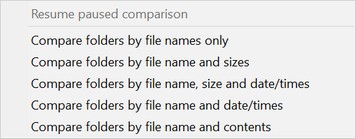
Compare Folders button dropdown menu
Compares two files. Press the button to execute the default option or click on the button arrow to select from one of the following choices:
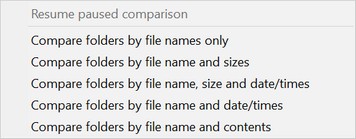
Compare Files button dropdown menu
Synchronizes the contents of the two folders being compared. Press the button to execute the default option or click on the button arrow to select from one of the following choices:
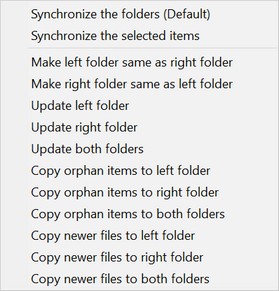
Synchronize button dropdown menu
Copies the selected items. Press the button to execute the default option or click on the button arrow to select from one of the following choices:
Copy button dropdown menu
Moves the selected items. Press the button to execute the default option or click on the button arrow to select from one of the following choices:
Move button dropdown menu
Deletes the selected items. Press the button to execute the default option or click on the button arrow to select from one of the following choices:
Delete button dropdown menu
Provides a drop-down menu list of tools such as Hex Dump Viewer, File Renamer, Date/Time Editor. There is no default action for this button so clicking on it will not execute an action. You must click on the button arrow to select from one of the following choices:
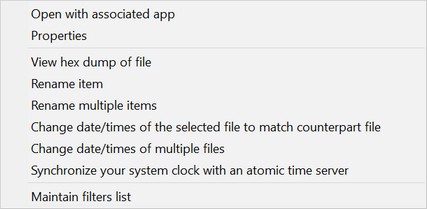
Tools button dropdown menu
Set comparison options, synchronization options, sounds, and other general program options. Press the button to go to the Options window or click on the button arrow to select from one of the following choices:
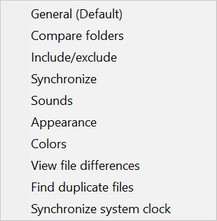
Options button dropdown menu
Prints the comparison results. Press the button to execute the default option or click on the button arrow to select from one of the following choices:
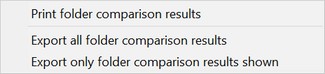
Print button dropdown menu
Exits the FolderMatch application
Takes you to this help file where all of your questions about FolderMatch are answered.

