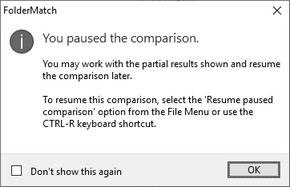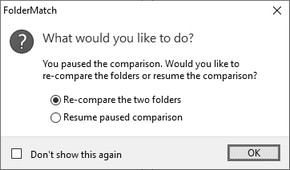Options (Compare Folders)
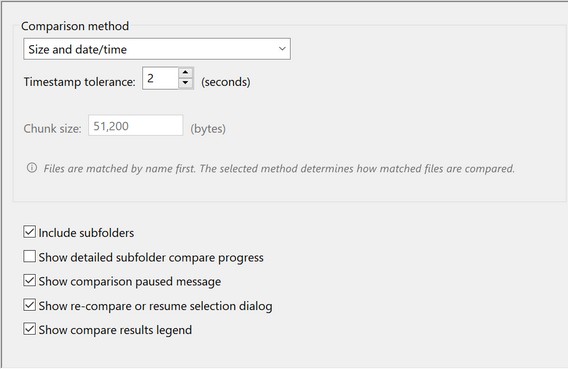
These options allow you to change the settings the program uses when comparing folders.
The comparison method determines how the program compares the files in the folders. •File name Only: Compare names only. •Size Only: Compare file sizes. •Date/Time Only: Compare timestamps. •Size and Date/Time: Compare both size and timestamps. (This the default setting) •Contents: Compare the actual content of the files.
When comparing the date/times of files, you can define a margin of error value called a Timestamp Tolerance. This value adjusts the allowable difference between the two timestamps. The program considers two timestamps as different only when they exceed the timestamp tolerance.
Example)
File one last modified date/time =1/2/2020 9:10:11 AM File two last modified date/time = 1/2/2020 9:10:13 AM
The timestamps in the example above differ by two seconds. If the tolerance value is less than 2 seconds, the program considers the timestamps as different. If the tolerance value is greater than or equal to 2 seconds, the program considers the timestamps as the same.
When comparing files across a network or on different file systems, timestamps can sometimes differ by a small amount. For example, when comparing files on FAT to NTFS file systems, the timestamps can differ by up to 2 seconds. The acceptable range of values is 0 seconds to 3600 seconds (1 hr).
When comparing the contents of files, you can set a parameter called the Chunk Size. This value represents the number of bytes that the program uses when comparing the contents of two tiles. See the Chunk Size help topic for more details.
|
If you want the program to compare the files in each subfolder, check
|
Select this option to see the name of every subfolder that the program is comparing. Note that this could slow down the comparison performance.
|
Select this option if you want to see the following message when you pause a folder comparison:
You can turn off the message using this setting or by checking |
When you select Compare after previously pausing a comparison, the program will ask you if you want to re-compare the folders or resume the previously paused comparison.
You can turn off the message using this setting or by checking
|
To show/hide the compare results legend window, use this setting. You may also check
|