Compare Folders - Folder Lists
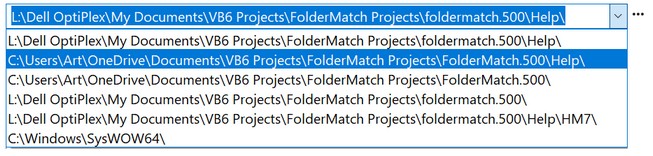
The Folder Lists appear on the Compare Folders window. This is where you specify the folders to be compared.
There are several ways to enter a folder:
•Press the Select Folder action button. This will bring up a Browse For Folder dialog from which you can select a folder.
•Type in the path to the folder in the editable portion of the drop-down Folder List. To ease the typing of long folder paths, the program will attempt to auto-complete the path as you type. You can turn this on/off from the Options window.
•Select a folder from the list. Click the arrow on the right side of the drop-down Folder List to view a drop-down menu of the last 50 folders compared.
•Drag a folder from any Windows application with drag-and-drop capabilities (e.g., from the Desktop) into the Folder List. (Note: Drag-and-drop functionality will not work if you have started FolderMatch using the "Run as Administrator" option due to Windows security features.)
These methods provide flexibility in selecting and entering folders for comparison.
