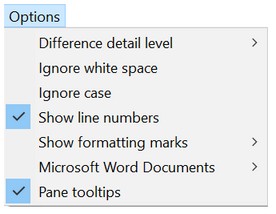Compare Files by Text Content
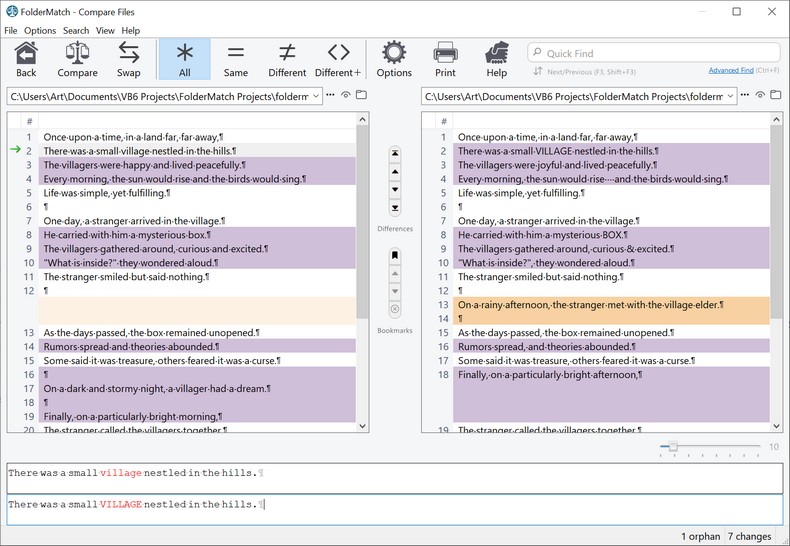
Compare Files by Text Content window
Using FolderMatch, you can compare the text contents of two files and view the differences in the Compare Files by Text Content window.
This feature supports files containing ASCII text and can extract text from documents such as:
•Microsoft Office files (Word, Excel, PowerPoint)* •RTF documents •Adobe PDF documents •OpenDocument formats •HTML and XML files
Note: Binary files or formats that do not contain text are not supported. |
You can compare the text content of two files any place in the program where it compares files. Below are some of the ways:
3. On the Compare Folders window select the Show File Differences option from either the File Menu or the right-click context menu.
4. On the Compare Files by Properties window, press the Show File Differences button
|
The Compare Files window shows the text contents of the two files side-by-side. •Identical Lines: White background. •Lines in One File Only: Orange background; blank lines inserted in the other file for alignment. •Different Lines: Purple background.
Note: You may change the colors in the Color Options
To view exact differences, click on a line with differences to see details at the bottom of the window.
The program can show differences at the line, word, or character level. See Difference Detail Levels for more information.
|
From the Toolbar, you can navigate the differences, find text, add bookmarks, filter the results, and print out the contents of the panes. See the Toolbar help topic for explanations about each of these.
|
There are several ways to print out the file content comparison results. 1) Click on the Print Toolbar button, 2) Select the File menu "Print..." option, or 3) Use the Ctrl-P keyboard shortcut.
1.Press the Print toolbar button
2.Select Print.. from the File Menu
3.Use the Ctrl-P keyboard shortcut
After you use one of the above methods to request a printout, the Print Options window appears.
Select the options you want and press the Print button
|
FolderMatch allows customization of the comparison and display formats. Access these options from the Options menu on this window or you can select it from Options - View File Differences window.
Compare Options Ignore Case Ignore White Space
Display Options Show line numbers Show formatting marks Difference detail level
Miscellaneous Microsoft Word Documents (Both older 93-2007 and newer X formats are supported.)
Pane Tooltips Enable tooltips to view long lines of text by hovering your mouse pointer over them.
|
See Also:
The Compare Files by Text Content window




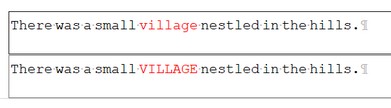

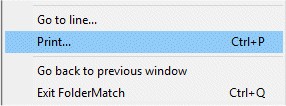

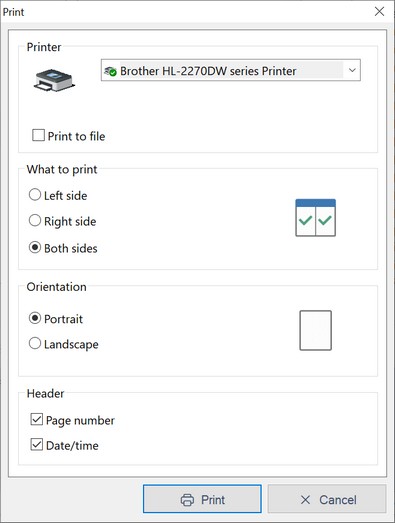
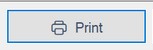 to send the comparison results to the selected printer.
to send the comparison results to the selected printer.