Print Options window
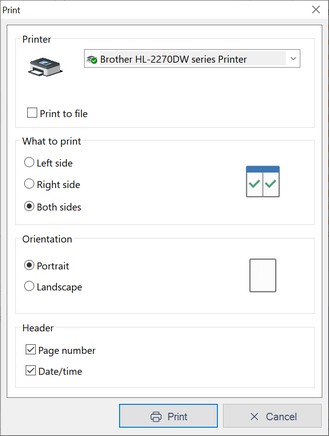
This Print window comes up when you print folder or file comparison results. This window allows you to select the printer, choose what to print, set the orientation, and specify details to include in the header.
Printer
This drop-down lists all available printers. Select the printer you want to use. If your desired printer is not in the list, add it via Windows' Control Panel/Printers settings. Refer to your Windows documentation for details.
Print to File
You can print the comparison results to a printer or to a text file. Check ![]() the "Print to File" box to print to a file. If you choose this option, the program will prompt you to specify a path and name for the file.
the "Print to File" box to print to a file. If you choose this option, the program will prompt you to specify a path and name for the file.
What to print
Choose which side of the comparison results you want to print. Options include:
•Left side
•Right side
•Both sides
Orientation
Select the page orientation:
•Portrait
oPrints the page vertically.
oConsider using when you have many items in the results. This mode may reduce the number of pages needed.
•Landscape
oPrints the page horizontally.
oConsider using when you have very long subfolder or file names that would be truncated in Portrait mode.
Header
Specify whether to include the following in the print-out heading:
•Page number
•Date/time
