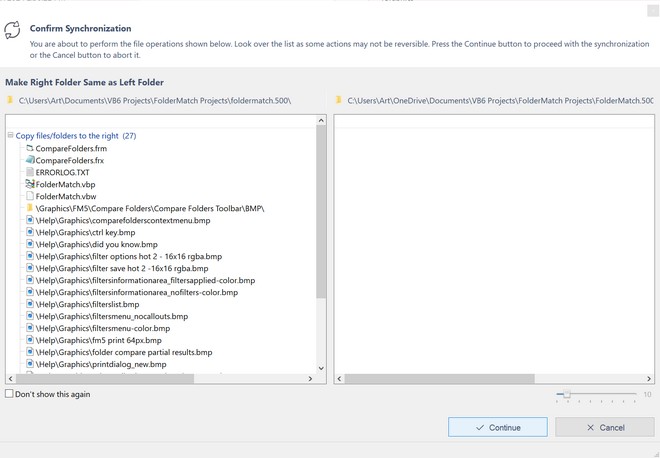Automatic Synchronization
FolderMatch can automate the synchronization of the folders on the Compare Folders window. The program will copy and delete the items using the synchronization method that you choose.
How to have FolderMatch synchronize two folders
Step 1. Compare the two folders (optional)
(This is an optional step. If you do not compare the folders, FolderMatch will do it for you.)
Step 2. Select "Synchronize" from the Toolbar, File Menu, context-menu or by using the CTRL-S keyboard shortcut.
a.Press the Synchronize button on the Toolbar
![]()
b.Select the "Synchronize" option from one of the menus
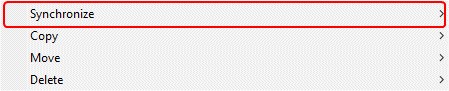
c.Use the CTRL-S keyboard shortcut

Step 3. Select the Synchronization method in the Folder Synchronization window (optional)
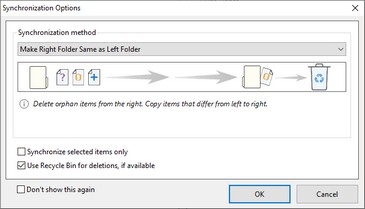
Step 4. Review and confirm the proposed changes in the Confirm Synchronization window (optional)