Confirm Synchronization Window
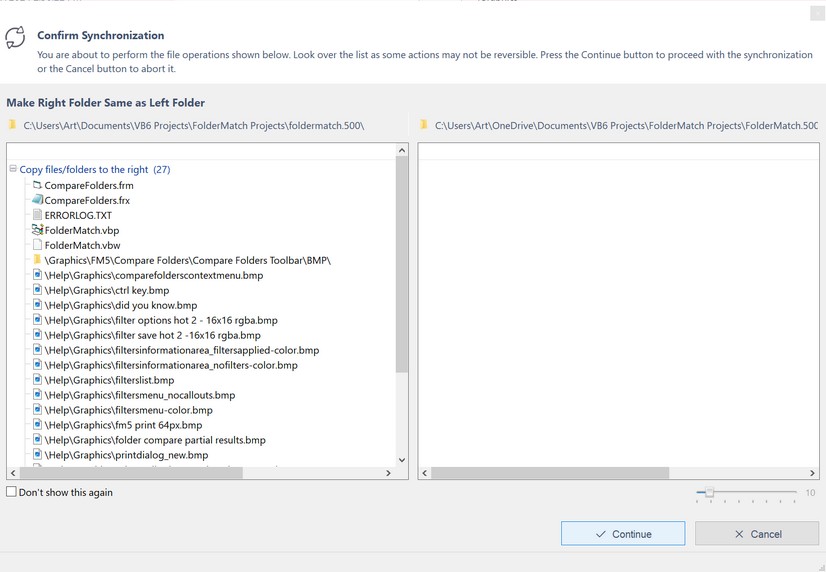
The Confirm Synchronization window appears during the folder synchronization process to show you the changes about to be made. It ensures you are aware of the file operations (copy/delete) the program will perform before proceeding.
Purpose
•Confirmation: The window lists all the file operations (copy/delete) that the program is about to execute. This gives you a chance to review the changes before they are applied.
Actions
•Continue: Click the Continue button to proceed with the synchronization.
•Cancel: Click the Cancel button to abort the synchronization.
Options
•Don't Show This Again: If you prefer not to see this confirmation window during future synchronizations, check the "Don't show this again" box. You can also toggle this setting on or off from the Show Confirmation Messages section of the General Options tab.
Important Note
•Review Carefully: Items cannot be removed from the lists in this window. Carefully review the proposed changes before pressing the Continue button to ensure they are correct.
