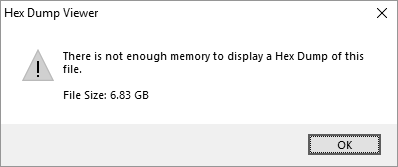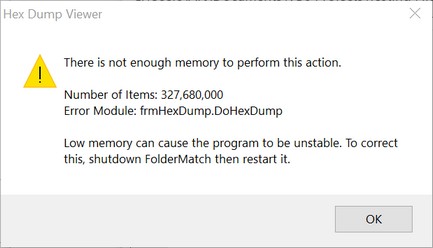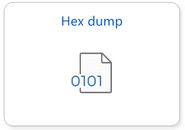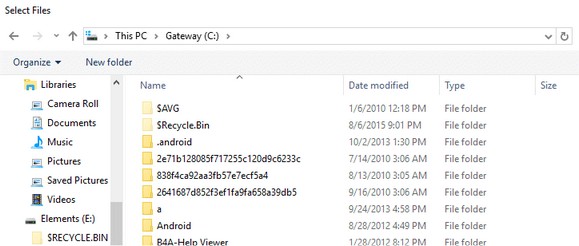View Hex Dump
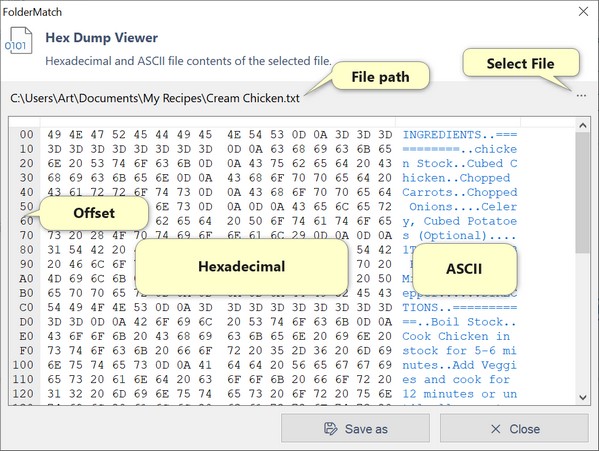
Hex Dump Viewer tool
Use the Hex Dump Viewer tool to view the binary contents of a file in hexadecimal and ASCII format. This allows you to inspect the binary contents of any file.
You can open this tool from either the Start Page or the Compare Folders window.
1.Open the tool from the Start Page
Press the Hex dump button while in Tools mode. The tool will appear with no file selected and no hex dump displayed.
2.Open the tool from the Compare Folders window
Select a file from a Comparison Result Pane then choose "View hex dump of file" from either the File menu, the Tools toolbar button drop-down, or the right-click context menu. The tool will appear with the selected file's hex dump displayed.
When the tool opens up, it may show the hex dump of a file or it may be empty. This depends on how you arrived here. (See the discussion above.) If no file has been selected, you'll need to do so. |
This will open up a Load File window you can select a file from.
Select the file whose hex dump you want to see and press OK on the Load File window. The tool then displays the hex dump of the selected file. |
Here are some working definitions for the terms discussed:
|
Limitations:
Our hex dump display is subject to technical constraints that affect the amount of file data it can showcase. The control we use has a maximum capacity of 2,147,483,647 rows, with each row representing 16 bytes of file data.
Therefore, the theoretical upper limit for file size, considering the maximum number of rows and bytes per row, is 34.36 GB (Maximum rows x Bytes of data per row).
It's important to note that in practical usage, the application may run out of memory before reaching this theoretical limit.
Should your system lack sufficient memory to view the hex dump of a large file, you might encounter one of the following errors: