Folder Comparison Results Pane
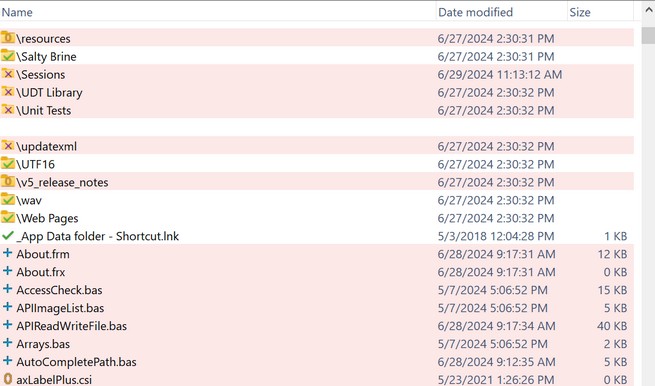
The Folder Comparison Result Panes on the Compare Folders window show the results of the folder comparison. For an explanation on how to interpret the results, see the section titled Understanding the Comparison Results.
Item Selection
To perform an action on an item, you must specify the item you want to work with. To specify an item, click on its name. When you do so, the name becomes highlighted to show that it's selected.
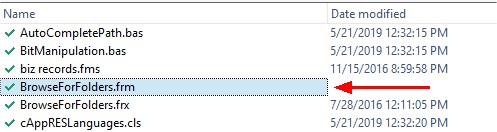
You can select one item or you can select multiple items.
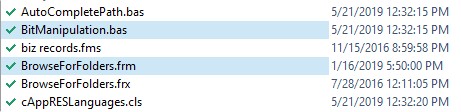
The program adheres to Windows’s standard behavior for selecting multiple items from a list.
•CTRL+A selects all the items in the list.
•CTRL+D deselects them all.
•Hold down the CTRL key while clicking on items to select multiple non-adjoining items.
•Hold down the SHIFT key and select two items in the list to select the two items and all the items between them.
Context Menus
Defined generally, a context menu (also known as a popup menu) is a menu that offers a limited set of choices available in the current state, or context, of the application to which the menu belongs. Usually, the available choices are actions related to the selected object.
Right-click on a result pane to bring up a context menu. The menu that appears will be different depending on the context. When the selected item is a file, a context menu with options for working with files will appear. If the selected item is a folder, a context menu with options for working with folders appears. If there is no selected item, the context menu will be a duplicate of the File Menu.
