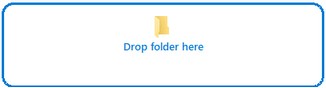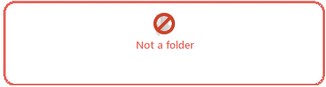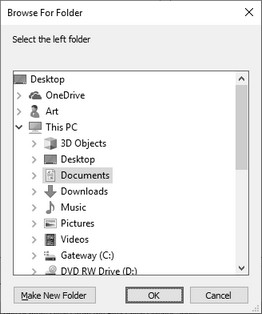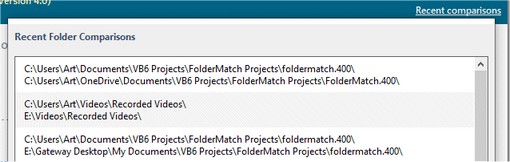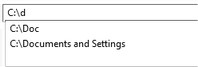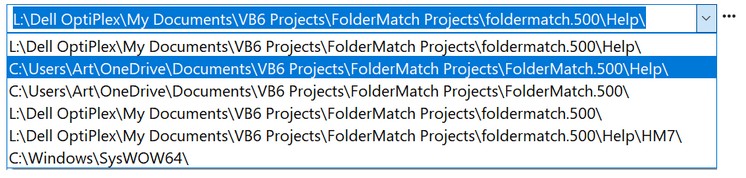Selecting Folders for Comparison
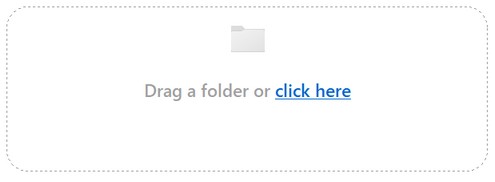 Folder selection area
1.Drag a folder
When you drag a folder over one of the folder selection areas, the appearance will change to let you know that you can drop the folder.
If you drag an item which is not a folder over one of the folder selection areas, the appearance will change to let you know that.
(Note that dragging a folder will not work if you run FolderMatch "As Administrator." This is a Windows security feature that we have no control over.)
2.Click on click here link
When you click on the click here link, the program displays a Browse for Folders window for you to choose the folder from. Select the desired folder from the dialog and click the OK button.
To select a Pair of Folders which you have compared recently, click on the Recent Comparisons link on the header to open up a Recent Folder Comparisons window. Select the recent comparison containing the pair of folders desired.
|
All of these methods involve either the folder list or select folder button shown below.
Folder list and select folder button
1.Type in the path
You may manually type in the path to the folder in the editable portion of one of the folder lists.
As you type, the program suggests the rest of the path in a drop-down list to ease your typing. (This feature is known as Auto Complete and you can turn it on/off.)
2.Click on the Select Folder button
A select folder button
3.Select it from a list of previously compared folders
The program remembers the last 50 folders that you've compared. Click on the arrow on the right side of the folder list to reveal a drop-down with the folders listed.
4.Drag-and-drop it onto the Folder List
Last, you can drag and drop a folder into the Folder List. You can do this from any Windows' application that provides drag-and-drop abilities. So, for example, you can drag a folder from the Desktop into the Folder List. |