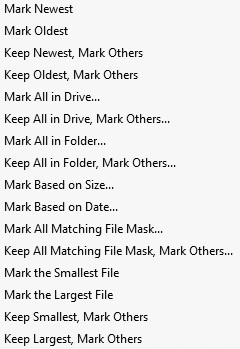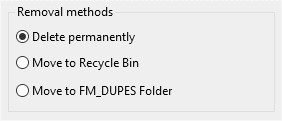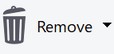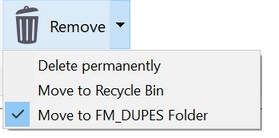How to Remove Duplicate Files
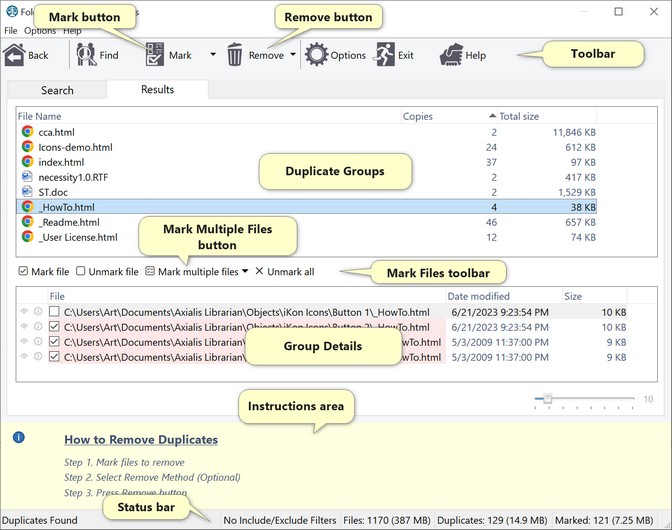
The Duplicate File Finder feature of FolderMatch allows you to find and remove duplicate files from your system. We discuss “Finding duplicate files” in another topic.
Removing duplicates is a three-step process: Select the files to remove, choose the Removal Method, then remove the selected files.
You select the files to remove by "marking" them. You can select/mark files manually, or the program can do it for you using instructions you provide via a Mark for Removal rule. Marked files have a check in their box
 The top four files have been marked
When you (or the program) have selected all files to remove, you can remove them using the current Removal Method or you can choose a different Removal Method.
|
The program can move or delete the files marked in Step 1. If you want to delete the files, you may either delete them permanently or move them to the Recycle Bin. We call these options “Removal Methods.” When you remove the marked files, the program will use the selected removal method. You may change the current removal method selection before removing the files or you may bypass this step and use the current method. (You may also remove the files using a particular method without changing the current setting. See Step 3 for more information about this option.)
1.The Options menu on this window 2.The Find Duplicate File tab on the Options window.
1.The Options menu on this window
Click on the Options >> Removal methods menu to make your selection.
2.The Find Duplicate File tab on the Options window
Click on the Options button
See Also:
|
To remove the files using your current Remove Method setting, press the Remove button on the main toolbar.
To remove the files using a different Remove Method (without changing the current Remove Method setting), select it from the Remove toolbar button drop-down menu.
Example) Your current Remove Method is Move to FM_DUPES Folder. You want to permanently delete the marked files but you don't want this to be your normal remove method setting. To achieve this, you select Delete Permanently from the button's drop-down menu. The program deletes the marked files permanently and your remove method remains unchanged.
|
Important: Read Before Removing Duplicate Files
Caution: Removing certain duplicate files can cause system instability or data loss. Please carefully review the following guidelines before proceeding:
•Do not remove System or Windows files: Removing essential system files can prevent your computer from functioning properly.
•Only remove files you have created: Verify that the duplicates are files you recognize and have created or downloaded.
•Thoroughly analyze each file: Ensure that the files you are about to remove are truly duplicates and not required by other applications.
•Use the "Move to FM_DUPES folder" removal method: This method allows you to safely remove duplicates by moving them to a designated folder, ensuring you can recover them if needed.
For detailed instructions and best practices, please refer to the help topic File Removal Guidelines |