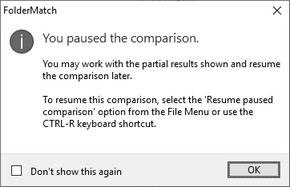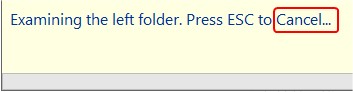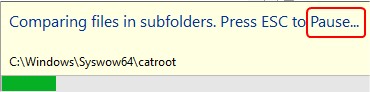Pausing and Resuming Comparisons
Comparing large folders can take a long time. FolderMatch allows you to pause a comparison, work with partial results, and resume the comparison as needed. This can be done multiple times.
Sample of partial results:
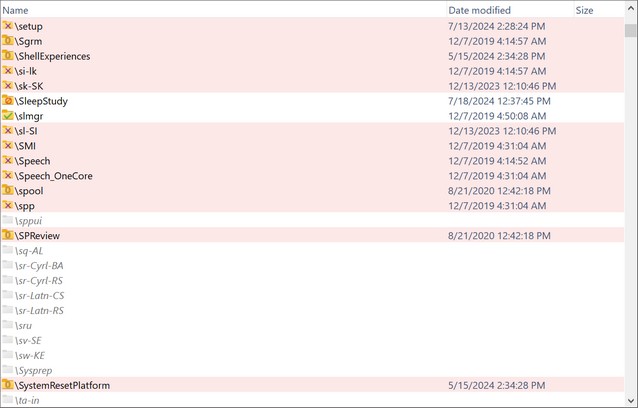
Compared items show a comparison result image. Items not compared yet appear grayed out.
To pause an in-progress folder comparison, press the ESC key on your keyboard.
A message will appear informing you that the comparison has been paused.
(Note: You can disable this message using the "Don't show this again" checkbox or in the Compare Folders options.)
|
You can pause the comparison once FolderMatch has retrieved the top-level contents of both folders. Before this point, pressing ESC will cancel the comparison instead of pausing it. The progress window will indicate whether ESC will cancel or pause the process by displaying a message that includes either "Pause" or "Cancel."
Stopping the process at this point Cancels the comparison:
Stopping the process at this point Pauses the comparison:
When you cancel the comparison, no results are shown. When you pause the comparison, partial results are displayed.
|
While the comparison is paused, you can fully interact with the partial results displayed. You are able to:
•Copy, move, delete, or rename items. •Synchronize the folders.
Note: You cannot select uncompared items, so these will be unavailable for any actions.
|
1.File Menu: Select the "Resume paused comparison" option from the File Menu.
2.Toolbar: Use the Compare Folders toolbar button’s drop-down menu and select "Resume paused comparison."
3.Keyboard Shortcut: Use the CTRL-R keyboard shortcut.
If you have canceled the comparison instead of pausing it, this option won’t be available in either menu.
Resuming the operation will instruct the program to compare the remaining non-compared items. Items already compared will not be re-compared.
|