Compare Files - File Lists
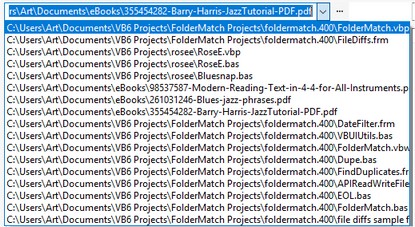
File List
The File Lists appear on the Compare Files window. This is where the user enters the file to compare.
There are several ways to enter a file:
•Press the Select File action button. This will bring up a Select File dialog from which you can select a file.
•Type in the path to the file in the editable portion of the drop-down File List. To ease the typing of long file paths, the program will attempt to auto-complete the path as you type. You can turn this on/off from the Options window.
•Select a file from the list. Click the arrow![]() on the right side of the list to see a drop-down of the last 50 files compared.
on the right side of the list to see a drop-down of the last 50 files compared.
•Last, you can drag-and-drop a file into the File List. You can do this from any Windows' application that provides drag-and-drop capabilities. So, for example, you can drag a file from the Desktop into the File List. (Note that if you use the "Run as Administrator" option when starting FolderMatch, drag-and-drop won’t work. This is a Windows security feature.)
See Also:
