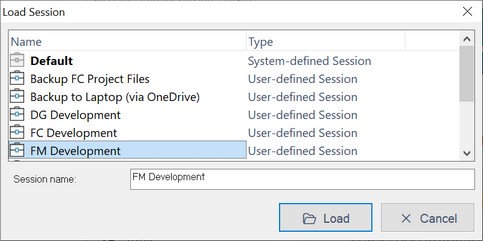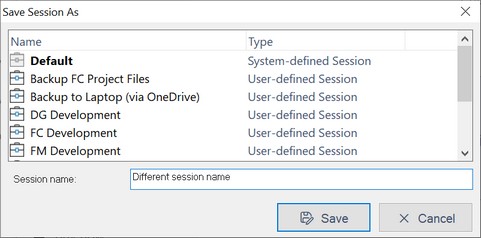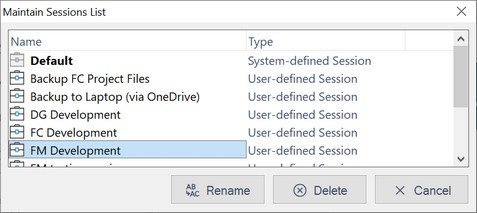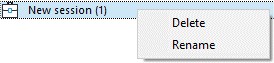Sessions
FolderMatch manages settings and recent file/folder comparisons using sessions. Initially, a default session is created and used. You can create, load, save, and manage custom sessions from the Sessions menu on the Start Page.
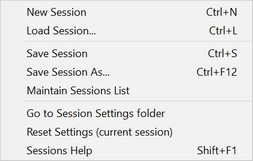
Current Session Display:
•The current session name is displayed to the right of the Sessions menu.
![]()
From the Start Page:
•Select the Sessions>New Session menu •Use the Ctrl+N keyboard shortcut.
The new session will be named "New session" by default. If this name already exists, it will be named "New session (1)," and so on.
|
From the Start Page:
•Open the Load Session window
1.Select the Sessions>Load Session menu 2.Use the Ctrl+L keyboard shortcut.
•The Load Session window will display all saved sessions. The current session will be highlighted in bold.
•Select the desired session and click Load.
|
From the Start Page:
You may save a session using its current name or you may save it under a new name.
To save with the current name:
1.Select Sessions > Save Session 2.Use the Ctrl+S keyboard shortcut.
To save under a new name:
•Open the Save Session As window
1.Select Sessions > Save Session As 2.Use the Ctrl+F12 keyboard shortcut.
•The Save Session window will display all saved sessions. •Enter the new name in the Session name box and click Save.
|
FolderMatch gives you some tools to maintain the sessions list. You may rename or delete an existing session.
•From the Start Page, select the Sessions>Maintain Session menu. •The Maintain Sessions List window shows all saved sessions. The current session will be in bold. •Select the session to rename or delete and click Rename or Delete. oNote: The default session cannot be renamed or deleted. •Alternatively, right-click on a session and choose Rename or Delete from the context menu. oThis this same context menu is available on all Session windows (Load, Save As, and Maintain)
|
To access the Session setting files for the current session, select the Sessions>Go to Settings folder menu. This will open a Windows File Explorer window at the folder with the session settings files listed.
(For detailed information about where the program stores session-related files, see the Configuration and Data Files topic.)