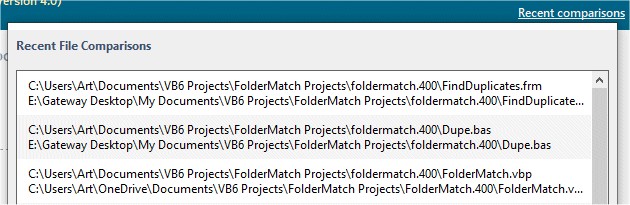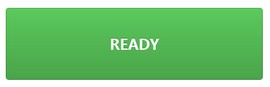How to Compare Two Files
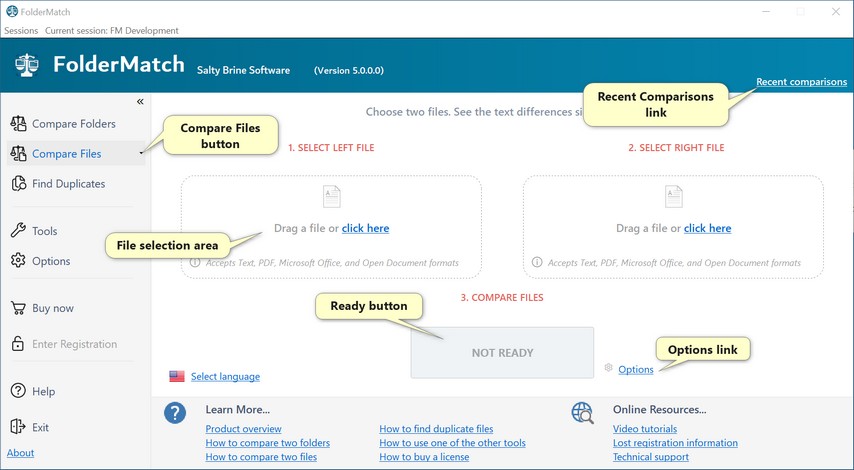
The Start Page in Compare Files mode
To compare two files from the Start Page, specify whether you want to compare the file properties or the text content, select the files then press the Ready button. Step-by-step instructions follow:
OR
Press the Compare Files button to use the current file comparison mode selection (file properties or text contents). The default file comparison mode when you first launch the program is to compare the text contents. |
a. To select a single file
•Drag and drop a file into one of the file selection areas. •Click the ‘click here’ link to open a file dialog and select the file. •Copy and paste a file path into the selection area. oNote: Dragging files may not work if FolderMatch is run "As Administrator" due to Windows security settings.
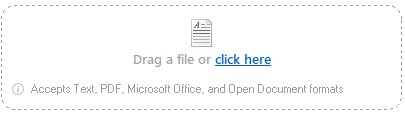 The file selection area
b. To select a pair of files
•Click the “Recent Comparisons” link to open the Recent File Comparisons window. •Select the recent comparison containing the desired pair of files.
|
|
Click on the Options link, which appears to the right of small gear icon, to change the file difference viewing options.
|
Click on the Ready button to run the comparison of the two files. The button will be gray and labeled “Not Ready” until both files are selected. Once both files are chosen, the button will turn green, become clickable, and display “Ready”
|