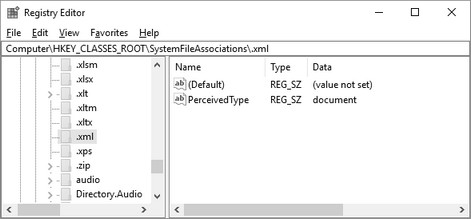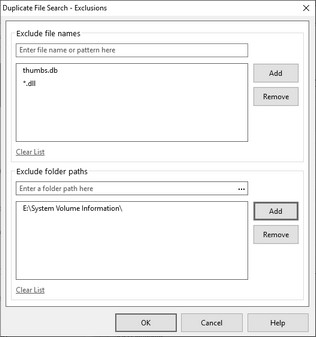Find Duplicates - Search Options
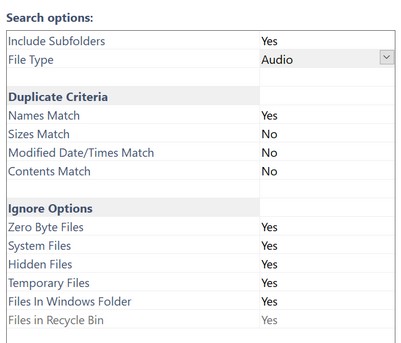
Find Duplicates window - Search options
The Search Options in the Find Duplicates window determine how the program searches for duplicate files. These options help tailor the search process to better meet your needs.
Include Subfolders: To include the subfolders of the selected folder(s) in your search, select YES for this option.
The choices are: •All File Types •Application •Audio •Document •Image •Text •Video Note:
The software program that creates the files having a particular extension is ordinarily the one that registers the perceived type for the extension. Changing these settings might impact your system. |
•Names Match •Sizes Match •Last Modified Date/Times Match •Contents Match
File timestamps can be a little unreliable to use as duplicate criteria due to how the different versions of Windows handle timestamps. Two files can be identical yet have differing dates. Don't put too much stock in differing timestamps.
The program requires you to select either the Names Match or the Sizes Match criteria as an initial selection. You can then add any of the other criteria. |
•Ignore System Files •Ignore Hidden Files •Ignore Files in Windows Folder Tree
Additional Ignore options include: •Ignore Temporary Files •Ignore Zero Byte Files
A Temporary file (or temp file) is a file created by a program to hold information temporarily. After the program is closed, it should delete the temporary file. But sometimes this does not happen. Microsoft Windows and Windows programs often create a TMP file as a temporary file. If a temp file is in use, you don't want to remove it. If it's old and should have been removed but wasn't, it should be safe to remove it.
Zero Byte files are files whose size is zero bytes; they contain no contents. These files do not concern most users since they are not taking up any hard disk space.
FolderMatch automatically ignores two other groups of files: files in the Recycle Bin and files in the FM_DUPES folder. You cannot change this behavior. |
Press one of these buttons to bring up a window where you can enter files and folders to include or exclude from the search. For files, you may enter a complete file name, like "thumbs.db" or you may enter a File Pattern using the wildcard characters * ? like "*.dll". For folders, enter the entire folder path or select a folder by clicking on the three dots
Enter a file name or folder path and press the Add button to add the item to the list. To remove an item from a list, select the item and press the Remove button. To remove all items from a list, click on the Clear List link.
For a discussion of file patterns see the help file topic on Include/Exclude Filters. Only the portion of that topic which deals with file patterns is applicable to the find duplicate files feature though. |