Compare Files - Find window
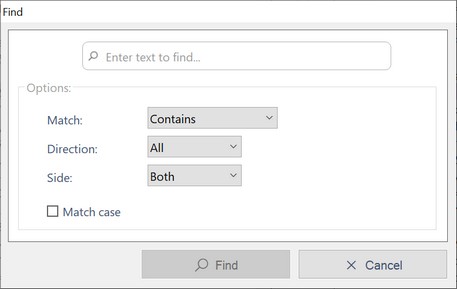
Find window
The Find window provides advanced search options for locating specific text within the file comparison results.
How To Access
•Click on the Advanced Find link in the Quick Find area
•Use the Ctrl+F shortcut
•Select Find from the Search Menu
How To Use
•Enter the text you want to search for in the text box at the top of the window.
•Select the desired Options
•Press the Find button
Navigate Matches
•If the search is successful, the program navigates to the line in the file.
•To find the next match, press F3 or select Find Next from the Search Menu.
•To find the previous match, press Shift+F3 or select Find Previous from the Search Menu.
•If no match is found, the program displays a message stating that.
Options
1.Match
Use the drop-down list to determine how the search text is matched:
•Start With
oFinds lines where the text begins with the specified search term.
oExample: Searching for "File" will match "FileComparison" but not "ComparisonFile".
•End With
oFinds lines where the text ends with the specified search term.
oExample: Searching for "File" will match "ComparisonFile" but not "FileComparison".
•Contains
oFinds lines where the text contains the specified search term anywhere within it.
oExample: Searching for "File" will match both "FileComparison" and "ComparisonFile".
•Is Equal to
oFinds lines where the text exactly matches the specified search term.
oExample: Searching for "File" will only match lines that contain exactly "File".
2.Direction
Specify the search direction with the drop-down list:
•All
oSearches the entire file, starting from the current row down to the end.
oIf no match is found, it continues from the first row back to the current row.
•Down
oSearches downward from the current row.
•Up
oSearches upward from the current row.
3.Side
Choose which pane to search in:
•Left
•Right
•Both
4.Match Case
Specify whether the search should consider case differences or ignore them
•Match Case
oSelect this checkbox to match the exact combination of uppercase and lowercase letters specified in the search term.
oExample: Searching for "File" will match "File" but not "file" or "FILE".
•Ignore Case
oIf this checkbox is not selected, the search will treat uppercase and lowercase letters as the same.
oExample: Searching for "File" will match "File", "file", "FILE", and any other case variations.
Using these options, you can customize your search to efficiently find the specific text you are looking for within the comparison results.
