Compare Folders - Folder Action Buttons
These four buttons appear on the Compare Folders window to the right of each folder list drop-down.
![]()
From left to right these buttons perform the following functions:
•Select Folder
•Up to Parent
•Create New Subfolder
•Explore This Folder
Select Folder
•Description: Opens a "Browse For Folders" dialog, allowing you to select a folder for comparison.
•Usage: Click this button to navigate through your file system and choose a folder you want to compare.
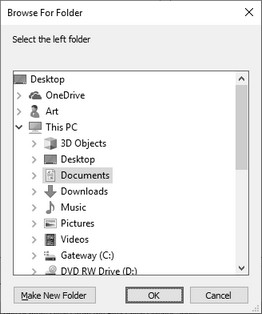
Up to Parent
•Description: Changes the path of the current folder displayed in the Folder List to its parent directory.
•Example: If the current folder is D:\Projects\Photos\, pressing this button will change the folder path to D:\Projects\.
Create New Subfolder
•Description: Creates a new subfolder within the folder specified in the Folder List.
•Usage: Click this button to add a new subfolder to the currently selected directory.
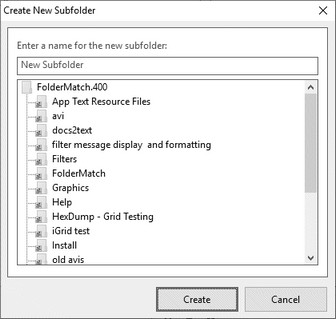
Explore This Folder
•Description: Launches Microsoft File Explorer, opening it to the current folder.
•Usage: Click this button to quickly access and view the contents of the current folder in File Explorer.
