Viewing and Synchronizing Subfolder Differences
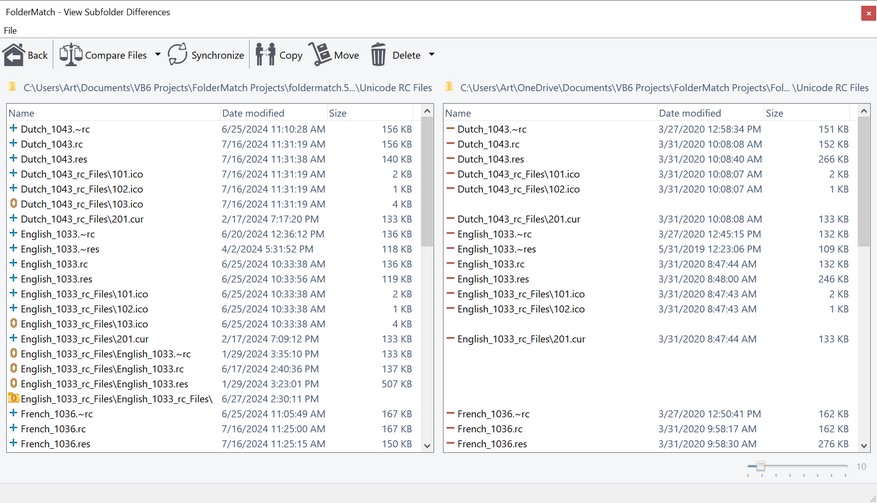
The View Subfolder Differences window displays the differences between two subfolders in the Compare Folders window.
How to Access the View Subfolder Differences Window
•When FolderMatch identifies differences between two subfolders on the Compare Folders window, it marks them with this image: ![]()
•To view these differences, select the subfolder and choose the Show Subfolder Differences command from either the File Menu or the right-click context menu.
•The View Subfolder Differences window will then appear, displaying the differences side-by-side.
Features and Actions
•Compare:
oView differences between files.
•Copy, Move, Delete:
oPerform file and folder operations using the corresponding toolbar buttons or File Menu options.
•Synchronize:
oClick the Synchronize button on the toolbar to synchronize the subfolders. This will ensure both subfolders have the same content.
By using these features, you can efficiently manage and reconcile the differences between subfolders in your comparison results.
