Options (Synchronize System Clock)
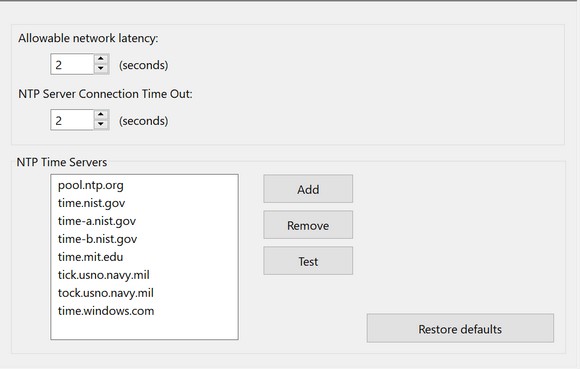
These options pertain to the Sync System Clock functionality of FolderMatch.
FolderMatch relies heavily on file date/times when comparing two files. By comparing the dates of two files, the program knows which of the two is more recent. Because it relies so heavily on the last modified date/time, it is essential that this date be correct. If the internal clock on a computer is incorrect or is inoperative, any time a file is date stamped, the stamp will be incorrect. If the program compares this file's date/time with another file's date/time, the results will be unreliable. The program provides a built-in tool to ensure that your computer’s date & time is correct.
The program gets the correct time from a time server. A time server is a computer (server) that keeps track of the current date and time and distributes that time to computers connected to it via a computer network. The server can be a locally connected computer or it can be on the Internet. The time server transmits the precise date & time information to FolderMatch using the NTP communication protocol: NTP (Network Time Protocol) is a protocol designed to synchronize the clocks of computers over a network.
Various factors can cause a delay in the transmission of the correct time from the time server to FolderMatch. Connecting to a time server can take a few seconds. Generally speaking, the closer a time server is located to you, the faster the connection time will be. The program’s default behavior is to timeout if it cannot establish a connection in two seconds. To increase the timeout value, change the number in the NTP Server Connection Time Out box. After the program establishes a connection to the server, it can still take a couple of seconds to transmit the correct time back to the program. This is normal behavior when transmitting information across a network. FolderMatch makes an allowance for this and does not consider that time when comparing the system clock to the server clock. The program’s default allowance for this is 2 seconds. To increase the network transmission latency value, change the number in the Allowable Network Latency box. The acceptable range of values for these two is 0 to 10 seconds.
Besides the time servers listed, there are many others available. You can replace any of the NTP time servers listed in the program with any other valid NTP Time Server. As a default, the program uses "pool.ntp.org". This time server uses DNS round robin to make a random selection from a pool of time servers who have volunteered to be in the pool. The NTP Pool DNS system automatically picks time servers that are geographically close for you. To learn more about this, see https://support.ntp.org/Servers/NTPPoolServers.
