Compare Files - Bookmarks Navigator
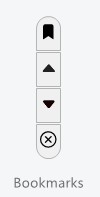
The Bookmarks Navigator, located between the two file comparison panes in the Compare Files window, allows you to navigate and manage bookmarks.
Bookmarks are a handy feature in the file comparison window that allow you to mark specific lines or sections for easy navigation and reference. Bookmarks appear in the Tray area like this ![]()
Here’s how you can use bookmarks and the available options:
Toggle Bookmarks On/Off
•This option allows you to mark or unmark a line or section in your comparison results.
•To add a bookmark, select the desired line or section and toggle the bookmark on.
•To remove a bookmark, select a bookmarked line or section and toggle the bookmark off.
Navigate to Next/Previous Bookmark
•These options help you quickly move between bookmarked lines or sections.
•Use "Previous Bookmark" to return to the previous bookmarked line or section.
•Use "Next Bookmark" to jump to the next bookmarked line or section in your comparison results.
Clear All Bookmarks
•This option removes all bookmarks from the current comparison results.
•Use this when you no longer need any bookmarks and want to remove them all from the Tray area.
Bookmarks provide a convenient way to highlight important differences or areas of interest in your file comparison results, making it easier to review and manage changes.
