Options (Sounds)
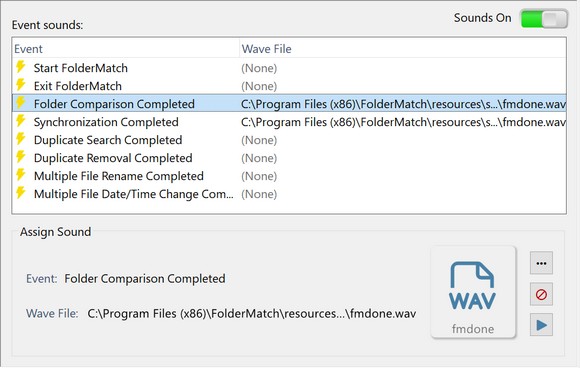
These options allow you to change the sounds the program uses.
Associating Sounds with Program Events
FolderMatch offers the option to associate sounds with various events within the program, adding a touch of personalization and functionality to your experience.
You can configure FolderMatch to play a sound when one of the following events occurs:
•Program Start
•Program Exit
•Folder Comparison Completion
•Folder Synchronization Completion
•Duplicate Search Completion
•Duplicate Removal Completion
•Multiple File Rename Completion
•Multiple Date/Time Change Completion
Personalization:
While there may not be a compelling reason for the program to play a sound when it starts or exits, this feature is available just for fun. It allows you to personalize FolderMatch, making the program feel more customized to your preferences.
Functionality:
Associating a sound with the completion of a lengthy task is particularly useful. Some comparisons or synchronizations can take a long time to finish. During this time, you might minimize FolderMatch to work on other tasks or even step away from your computer. In such cases, an audible cue indicating that the program has completed the task can be very handy. It ensures you are promptly informed when your comparison or synchronization is done, allowing you to resume work on the results immediately.
By customizing sounds for specific events, you can enhance both the enjoyment and efficiency of using FolderMatch.
|
|
Step 2: Click on the Browse button to select a sound file.
The path to the selected WAV file will appear in the Wave File box.
Step 3: Click the Play button to test the selected sound. (Optional)
|
Step 1: Select the event from the list.
Step 2: Press the None button.
The Wave File box will show "(None)". |
